Sometimes it can happen to put out this expresscard during the firmware update process...

Solution:
You need a Merlin XU870 in FULL-WORKING condition.
You need Qualcomm PST 2.7 Build 264
1. Put full-working Merlin XU870 into ExpressCard slot
2. Install Qualcomm PST 2.7 Build 264
3. Click Start - Programs - QPST - Software Download
4. Select tab "Backup" and click Start (qpst will save NV items as *.qcn file, for example nvt.qcn)
5. Close Software download
6. Put non-working Merlin XU870 into ExpressCard slot
7. Click Start - Programs - QPST - Software Download
8. Select tab "Restore", click Browse and select nvt.qcn and click Start (qpst will restore good NV items from nvt.qcn into non-working merlin xu870)
That's all
Hope to be helpfull for anyone


Solution:
You need a Merlin XU870 in FULL-WORKING condition.
You need Qualcomm PST 2.7 Build 264
1. Put full-working Merlin XU870 into ExpressCard slot
2. Install Qualcomm PST 2.7 Build 264
3. Click Start - Programs - QPST - Software Download
4. Select tab "Backup" and click Start (qpst will save NV items as *.qcn file, for example nvt.qcn)
5. Close Software download
6. Put non-working Merlin XU870 into ExpressCard slot
7. Click Start - Programs - QPST - Software Download
8. Select tab "Restore", click Browse and select nvt.qcn and click Start (qpst will restore good NV items from nvt.qcn into non-working merlin xu870)
That's all
Hope to be helpfull for anyone


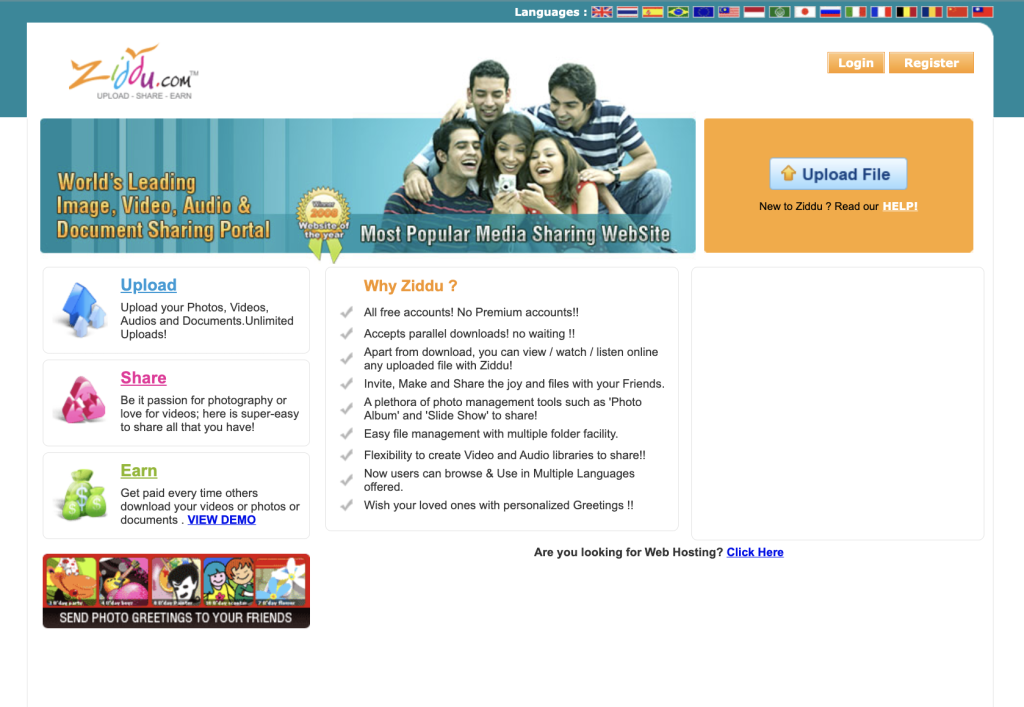

Comment